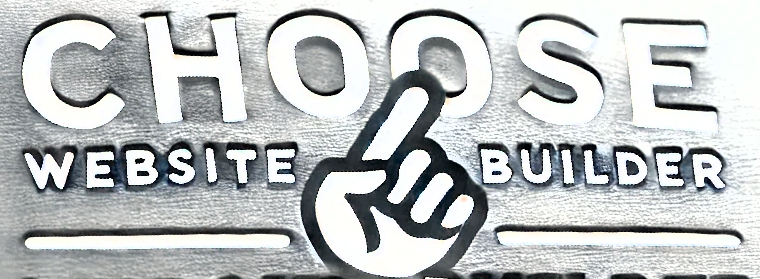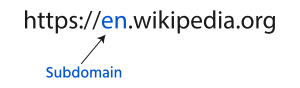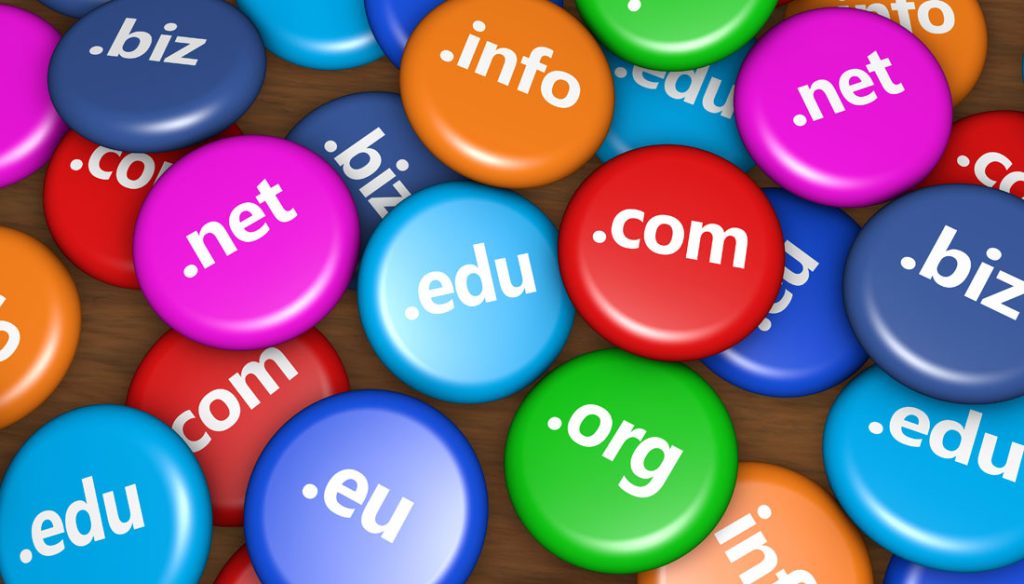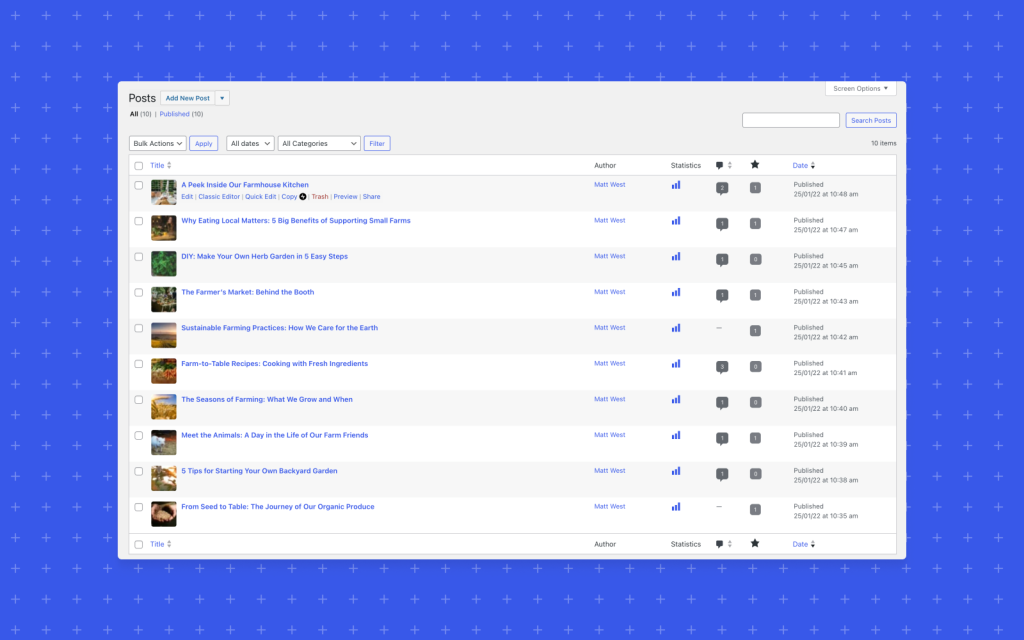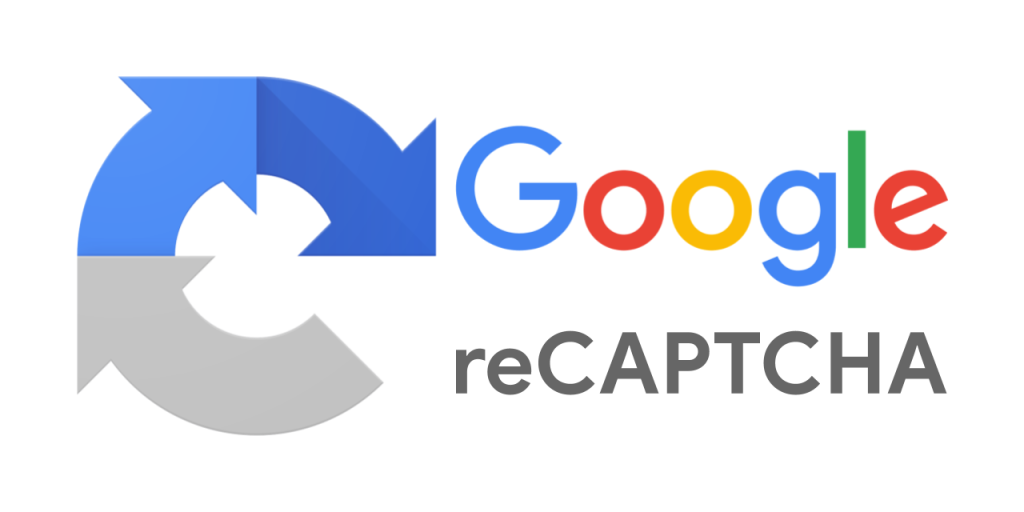
Hold onto your coffee, folks. The news isn’t quite as dramatic as some might suggest. Google isn’t discontinuing reCAPTCHA v3, but they are changing how it’s managed, and that shift has some developers eyeing alternatives like Cloudflare Turnstile.
The big change? reCAPTCHA v3 is moving from its dedicated console to Google Cloud Platform (GCP). Instead of managing your reCAPTCHA keys and settings in the reCAPTCHA admin console, you’ll now need a GCP project. This move reeks of internal politics – a classic turf war where the reCAPTCHA team seems to have lost ground to the GCP behemoth. While Google assures us this is a simple migration, the fine print holds the key.
Why the Fuss?
For many developers, the simplicity of the reCAPTCHA console was a major plus. It was straightforward, easy to understand, and, crucially, free. Now, with the move to GCP, several questions arise:
- Migration Hassle: How smooth will the automated migration be? Will developers encounter unexpected issues or data loss? Google’s track record with such transitions isn’t always stellar.
- Billing Transparency: Will this seemingly free service suddenly come with hidden GCP costs? While Google claims it will remain free, many are skeptical. Transparency about billing is crucial, and Google hasn’t exactly been known for its clarity in this area.
- Increased Complexity: Managing reCAPTCHA through GCP adds an extra layer of complexity. Developers now need to navigate the GCP console, potentially create projects, and understand its billing structure, even if they’re not using other GCP services.
Enter Cloudflare Turnstile:
With these uncertainties swirling around reCAPTCHA v3’s future, Cloudflare Turnstile is looking increasingly attractive. Turnstile offers a compelling alternative with:
- Simplified Integration: Easy setup and integration, similar to the old reCAPTCHA console.
- Privacy-Focused: Cloudflare emphasizes user privacy, a growing concern in the age of data breaches.
- Competitive Pricing (Free): Turnstile offers a generous free tier, making it a cost-effective option for many websites.
- Strong Performance: Cloudflare’s global network ensures fast and reliable performance.
Built-In Captcha Options
Depending on the website builder you have chosen, CAPTCHA might be a built-in feature. UltimateWB, for example, includes2 CAPTCHA options – one where the user enters in the letters/numbers in the picture, and another option where the user answers a question to verify they are not a bot. The question/answer pairs can be customized for your website.
The Verdict:
While reCAPTCHA v3 isn’t disappearing, the shift to GCP raises valid concerns. The added complexity, potential billing uncertainties, and the hassle of migration are pushing developers to explore alternatives. Cloudflare Turnstile, with its ease of use, focus on privacy, and competitive pricing, is a strong contender. An even easier option can be the CAPTCHA offered by your website builder.
It remains to be seen how Google will handle the migration and address developer concerns. But for now, it’s definitely a good time to consider all your options, including jumping ship to a platform that better aligns with your needs. After all, why deal with potential headaches when a perfectly good alternative exists?